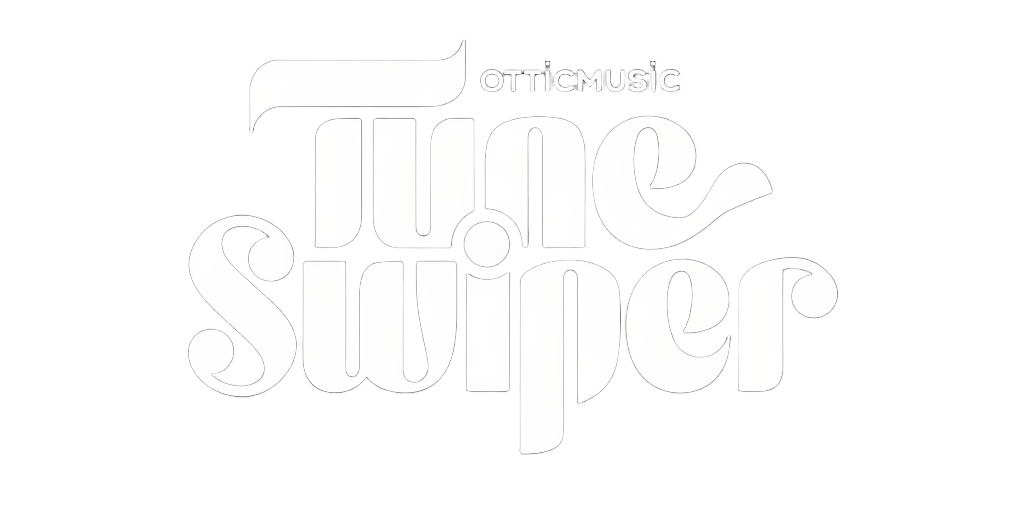
TuneSwiper Help
Learn how to navigate and enjoy your TuneSwiper experience
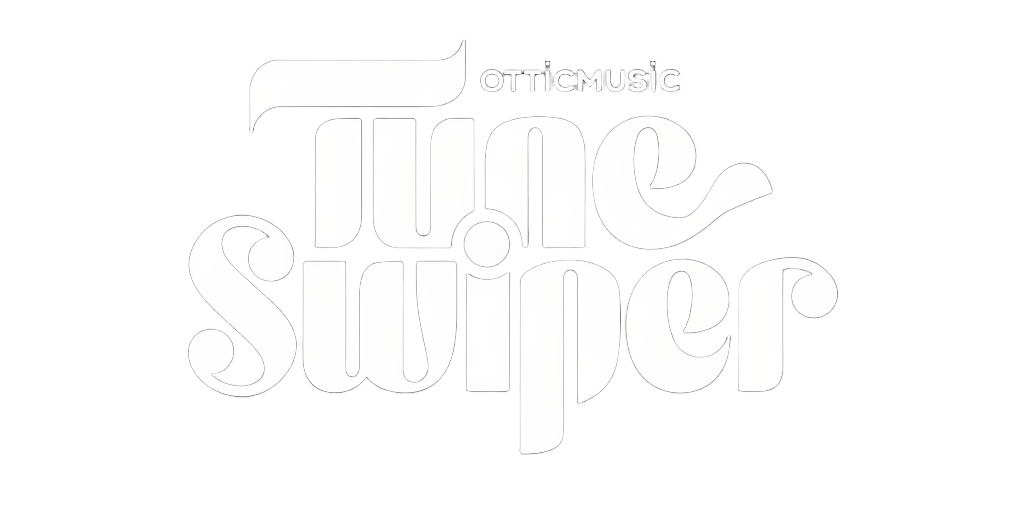
Learn how to navigate and enjoy your TuneSwiper experience
Swipe left = Next Track
Swipe right = Previous Track
Swipe up = Skip Album/Release
Tap Screen = Stop/Start the Track
Full Mode/Excerpt Switch = Switch between Full Song Mode (playing the full song in your Spotify App) and Excerpt Mode (playing a short snippet for preview)
Swipe down = Show Swipe Context Menu
For swiping on your Desktop Computer you can use mouse gestures or arrow buttons
The Yellow Mode Switcher lets you discover music based on your interests:
Thanks for testing TuneSwiper. As this is an early alpha version, some features might not work perfectly or may change in the future. Please avoid bookmarking anything you can’t afford to lose.
For bug reports, feature requests, or comments, contact us through our contact form.
Enjoy TuneSwiping and discover your next favorite tune!